Requests Feature Guide
On this page
- Understanding Requests
- How Requests Are Generated
- Managing All Requests
- Working with Individual Requests
- Gathering Additional Information
- What You’ve Learned
This guide covers the Requests feature in Quote Cactus, explaining how to receive, manage, and respond to customer inquiries. The Requests feature provides a centralized location for capturing and organizing potential customer interest in your services.
Understanding Requests
Requests are created when someone expresses interest in one of your business’s services. Requests capture initial customer inquiries and serve as the starting point for your sales process, connecting prospects with the specific services they need.
Requests contain essential prospect information and service details, providing a foundation for creating quotes and estimates. The platform automatically organizes these inquiries, making tracking and responding to potential customers easy.
How Requests Are Generated
Quote Cactus currently provides three methods for generating requests from prospective customers. Each method is designed to capture inquiries from different customer touchpoints, ensuring you never miss a potential opportunity.
Landing Page Requests
Every Quote Cactus account automatically receives a dedicated landing page upon creation. This landing page is a professional entry point for prospects to submit service requests directly to your business. You can view details about your landing page by clicking “Pages” in the menu. Then click “Default all services request page” to see and copy your page link, and download the QR code.
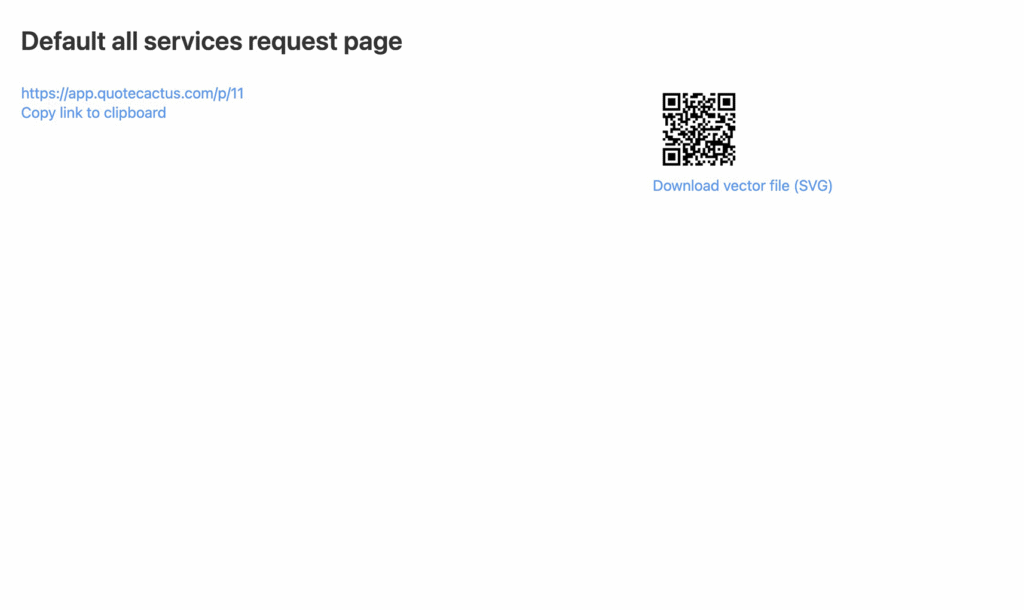
Sharing Your Landing Page:
- Link to your landing page from social profiles, stories, and advertised posts
- Include the link in email signatures and digital communications
- Share the link through direct messaging and customer communications
Downloadable QR Code: Your landing page includes a downloadable QR code for use in print advertising materials. Use this QR code on business cards, flyers, yard signs, brochures, and lookbooks to provide instant access to your request form.
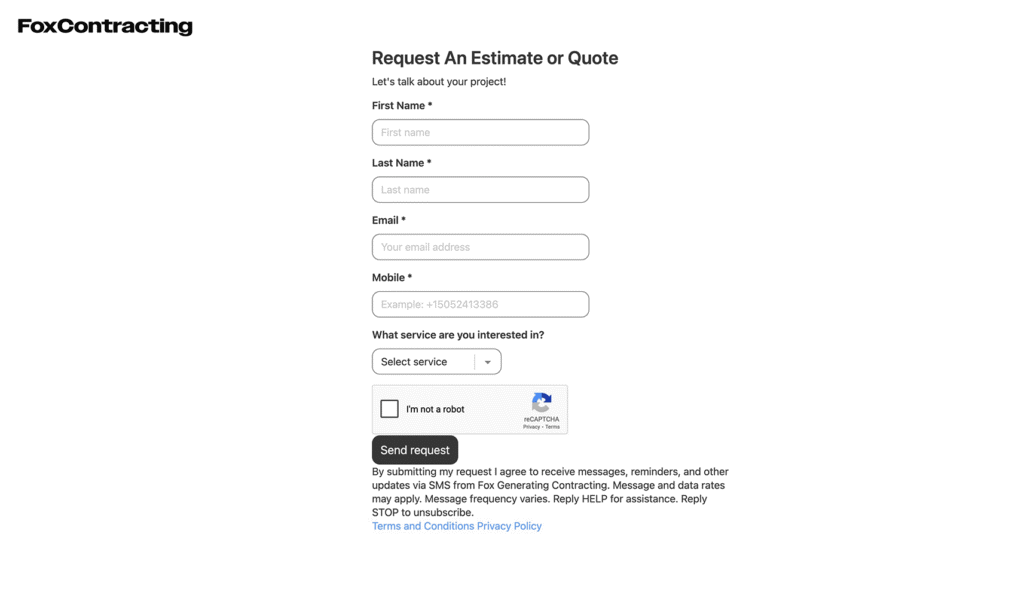
Text Message Requests
After subscribing to Quote Cactus, you can apply for text messaging capabilities to receive requests via SMS. This feature requires approval and setup through the platform’s text messaging application process.
Automated Request Generation: Once text messaging is enabled, prospects can text your Quote Cactus phone number with the keyword ‘QUOTE’ or ‘Q’ to automatically generate a new request. The system processes these messages and creates requests automatically.
Marketing Integration: Add your Quote Cactus phone number to social media profiles, posts, advertisements, and print materials.
Tip: Use the call-to-action format: “Text QUOTE to [your Quote Cactus phone number]” to drive engagement and request generation.
Manual Request Entry
When prospects express interest through in-person conversations, phone calls, or text messages without using automated keywords, you can create requests manually through the platform interface.
Creating Manual Requests:
Service Selection: Choose the appropriate service from your service catalog that matches the prospect’s inquiry.
Prospect Selection: Select an existing prospect from your database, or add a new prospect if this is their first inquiry.
Adding New Prospects: When creating a request for a new prospect, you will need to provide the following information:
- First name (required)
- Last name (required)
- Email address (required)
- Mobile number (optional)
- Street address (optional)
- City (optional)
- State (optional)
- Postal code (optional)
Team Assignment: When creating the request, you can assign team members to the new prospect.
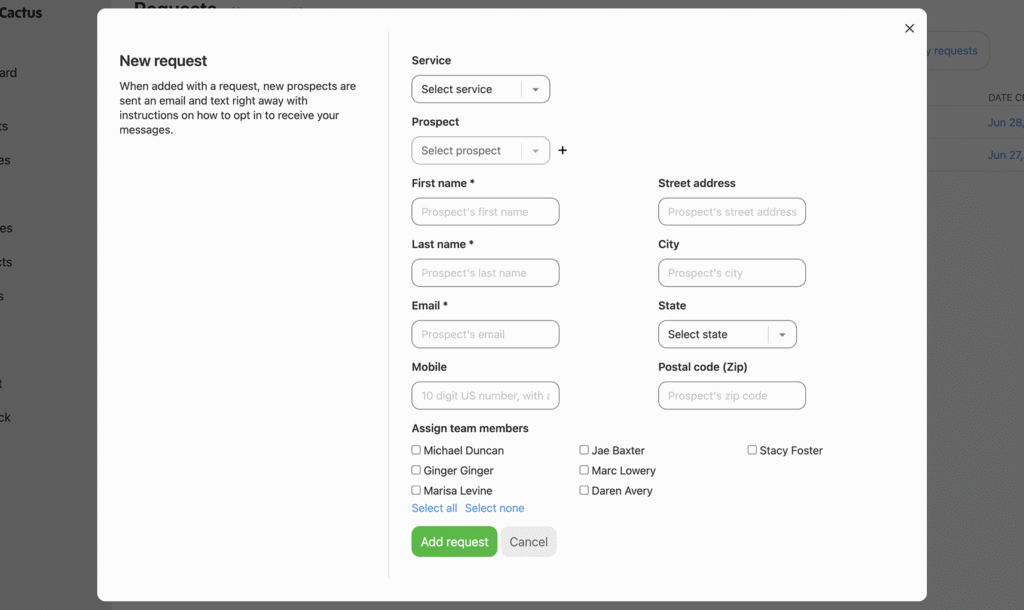
Managing All Requests
The Requests page provides a centralized view of all customer inquiries, offering comprehensive sorting and filtering options to help you stay organized and responsive.
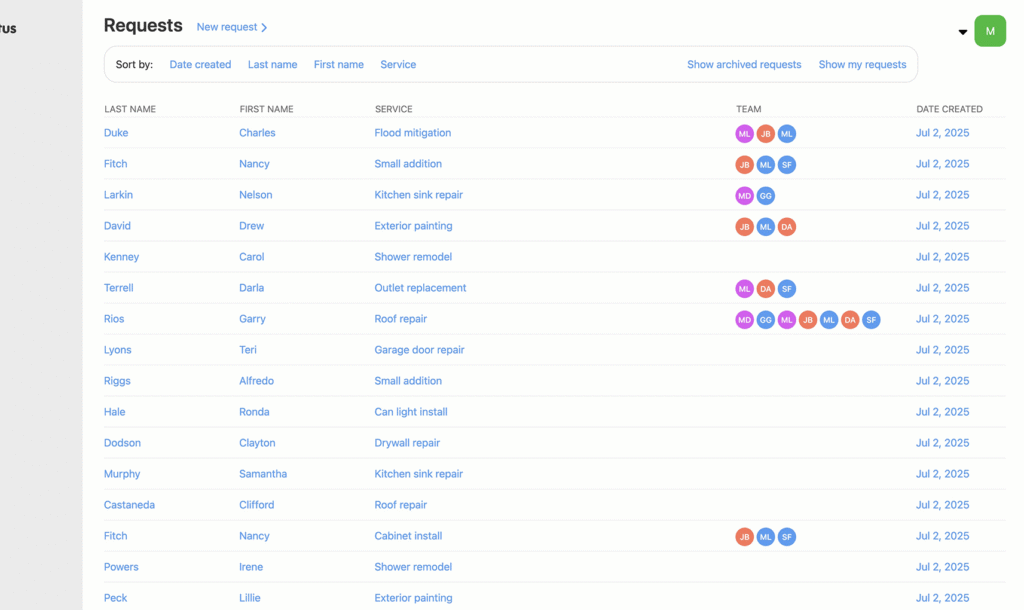
Sorting Options:
- Date created
- Prospect first name
- Prospect last name
- Service type
View Filters:
- All requests (default view)
- Archived requests only
- Personal requests (shows only requests from prospects assigned to you)
Tip: Use the sorting and filtering options to prioritize urgent requests and stay organized.
Working with Individual Requests
Each request provides a detailed view of prospect information, communication history, and available actions for next steps.
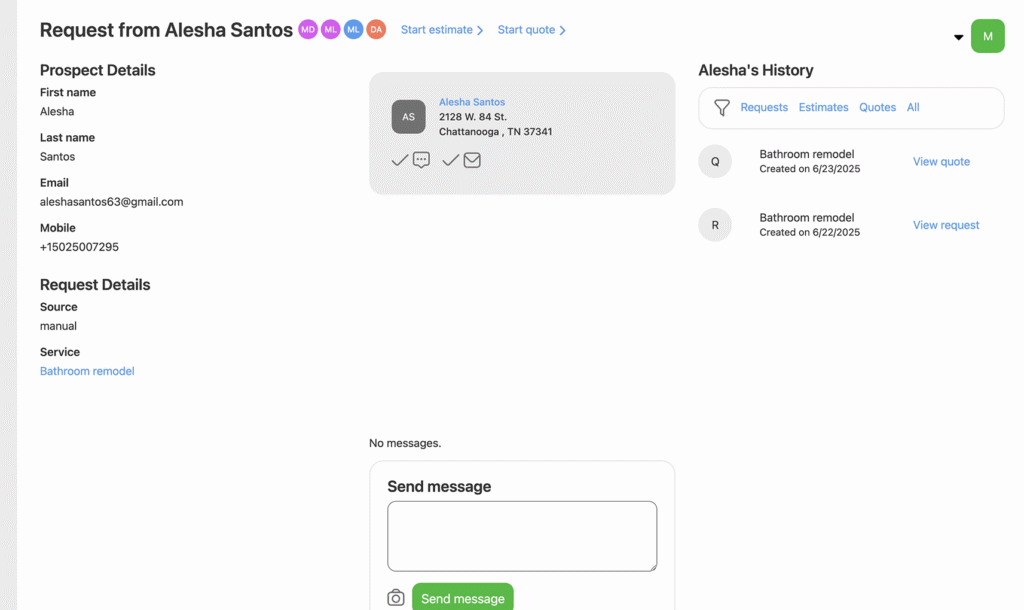
Prospect Information
Contact Details: View prospect contact information, including name, email, and phone number when available.
Team Assignment: See which team members are assigned to this prospect, with visual team member indicators for quick reference.
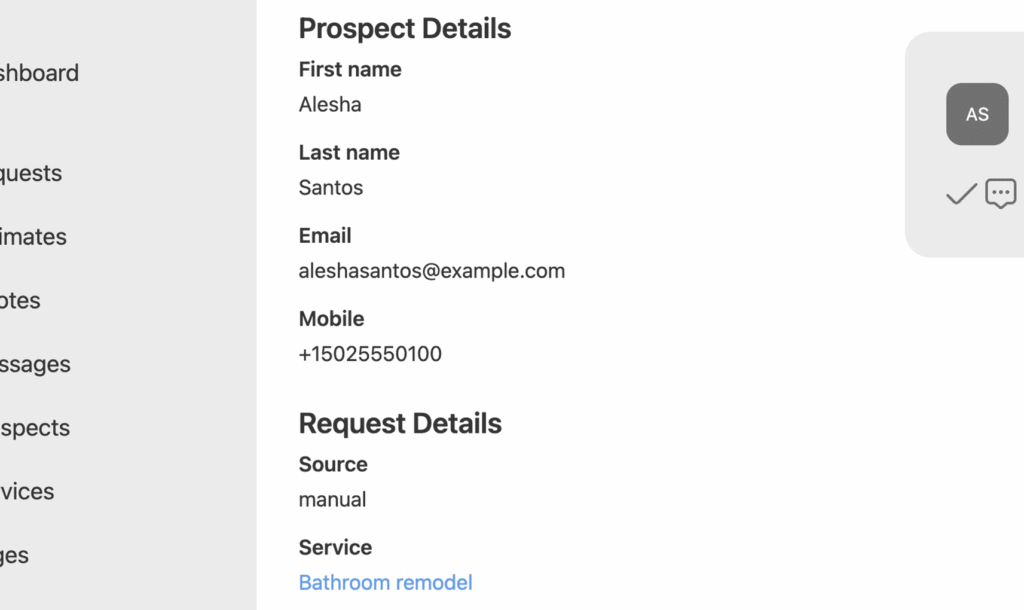
Request Details
The request details section displays specific information about the customer’s inquiry, including the requested service and any initial details provided.
Communication Management
Message Thread: View the prospect’s complete communication history, including all messages, responses, and system notifications.
Active Messaging: Send messages directly to prospects through the integrated messaging system, maintaining all communication within the platform.

Prospect History
View prospect history to understand previous interactions, including requests, estimates, and quotes. This historical view provides valuable context for current discussions and helps identify patterns in customer behavior.
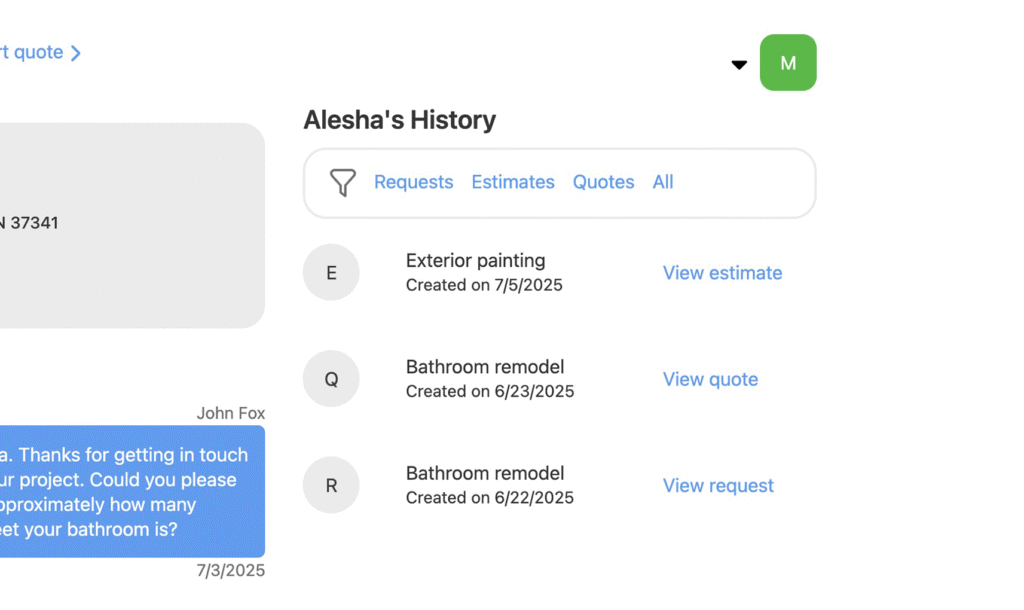
Converting Requests
Creating Estimates: Convert requests into detailed estimates by selecting the “Start New Estimate” option. This begins the formal pricing process based on the prospect’s inquiry.
Creating Quotes: Click the “Start New Quote” link to generate quotes directly from requests. This creates formal proposals that can be sent to prospects for approval.
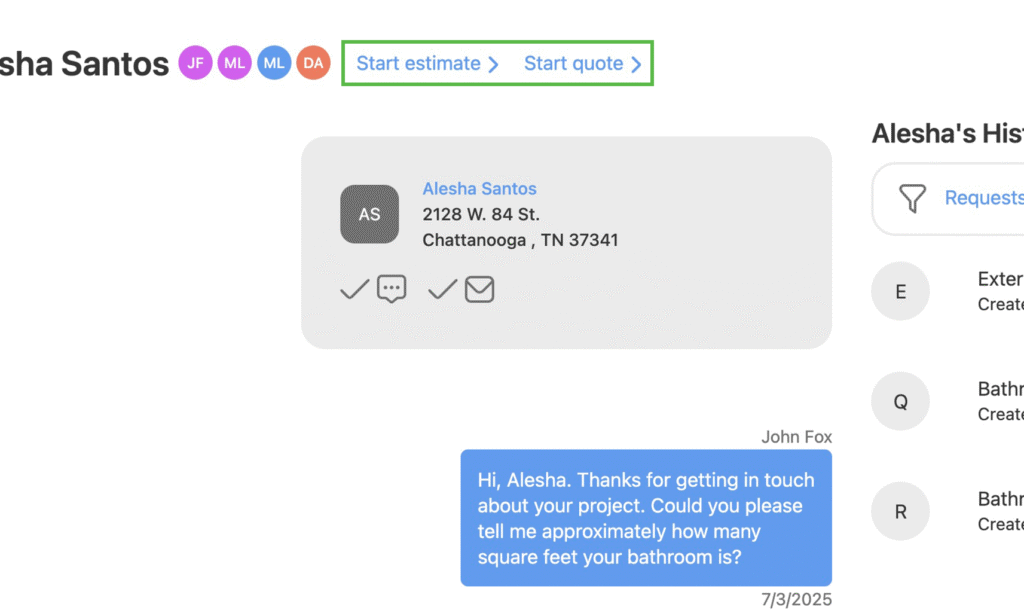
Request Management Actions
Archiving Requests: Archive completed or inactive requests to maintain a clean active requests list while preserving all information for future reference.
Deleting Requests: Remove requests that are no longer relevant or were created in error. It is recommended that you use it carefully, as deletion is permanent.
Warning: Deleted requests cannot be recovered. Consider archiving instead of deleting to maintain complete records.
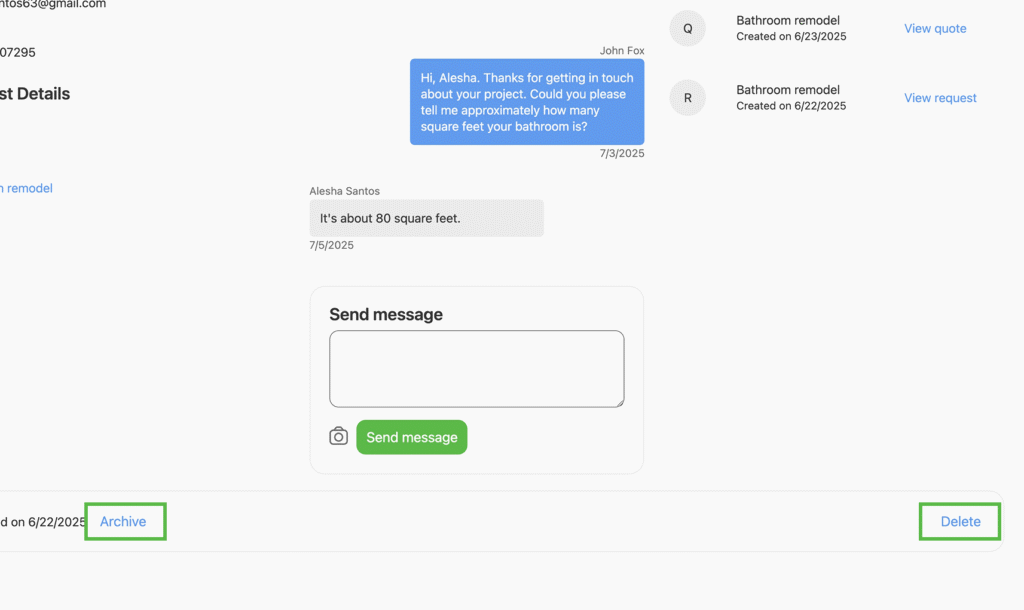
Gathering Additional Information
Use the integrated messaging system to gather more project details and maintain prospect engagement throughout the sales process. Regular communication helps qualify leads, clarify project requirements, and build relationships that lead to successful conversions.
- Respond to new requests promptly to demonstrate professionalism
- Ask clarifying questions to understand the project scope better
- Provide helpful information and resources to build trust
- Keep communication professional and focused on customer needs
What You’ve Learned
With a solid understanding of the Requests feature, you can effectively capture and manage customer inquiries. Consider exploring these related guides:
The Requests feature is the foundation of your sales process in Quote Cactus. It ensures that no customer inquiry goes unnoticed and provides the tools to convert interest into business.
Next steps
Messages
Engage your top prospects.