Managing Prospects Guide
On this page
- Understanding Prospects
- Adding New Prospects
- Viewing All Prospects
- Managing Individual Prospects
- What You’ve Learned
This guide covers how to manage prospects in the Quote Cactus platform, from adding new prospects to viewing their complete history and managing communications.
Understanding Prospects
A prospect is someone who has expressed interest in one of the services your business provides. Prospects are central to the Quote Cactus platform’s workflow, serving as the foundation for creating quotes, managing communications, and tracking business opportunities.
The platform automatically manages prospect communications and opt-in requirements to ensure compliance with messaging regulations while maintaining professional customer relationships.
Adding New Prospects
Multiple Entry Points
The Quote Cactus platform provides several convenient ways to add new prospects:
- Dashboard page – Click the “Add prospect” link
- Prospects page – Click the “New prospect” link
- From an estimate or quote – Click the “+” icon next to the prospect select element
- While manually creating a request – Click the “+” icon next to the prospect select element
Prospect Information
To create a new prospect, you’ll need to provide the following details:
- First name
- Last name
- Email address
- Mobile number (Optional)
- Street address (Optional)
- City (Optional)
- State (Optional)
- Postal code (ZIP) (Optional)
Team Assignment
You can assign team members to the prospect during the creation process. This helps organize prospect management and ensures the right team member handles each customer relationship.
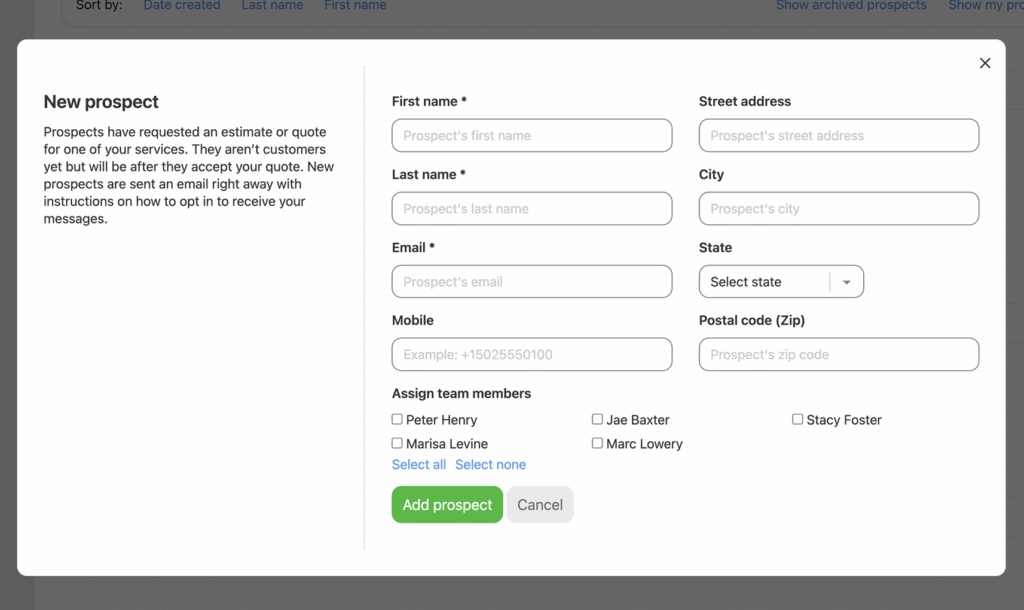
Automatic Opt-in Process
When you add a new prospect, they receive an email immediately with instructions on how to opt in to receive your messages. You cannot send further messages to the prospect until they complete this opt-in process. This ensures compliance with communication regulations and maintains professional standards.
Automatic Prospect Creation
- Makes a request from a Quote Cactus landing page
- Sends a text message with ‘QUOTE’ to your Quote Cactus phone number
These automatic processes streamline lead capture and ensure no potential customers are missed.
Viewing All Prospects
Prospects Page Overview
The Prospects page provides a comprehensive view of all your prospects with several organizational options:
- Sort by date created – View prospects chronologically
- Sort by first name – Alphabetical organization by first name
- Sort by last name – Alphabetical organization by last name
- View archived prospects – Access previously archived prospects
- View only your prospects – Filter to show only prospects assigned to you
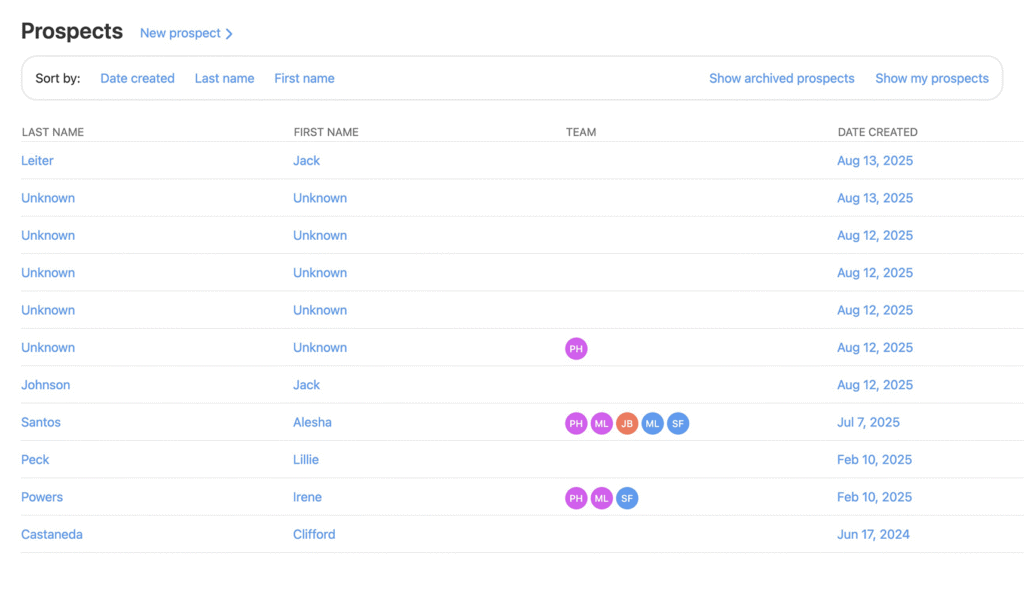
Tip: Use the filtering options to focus on specific prospect groups, especially in teams where multiple members manage different prospect segments.
Managing Individual Prospects
Prospect Details
Each prospect page allows you to view and update all prospect information. The platform maintains complete records while providing easy access to modify details as needed.
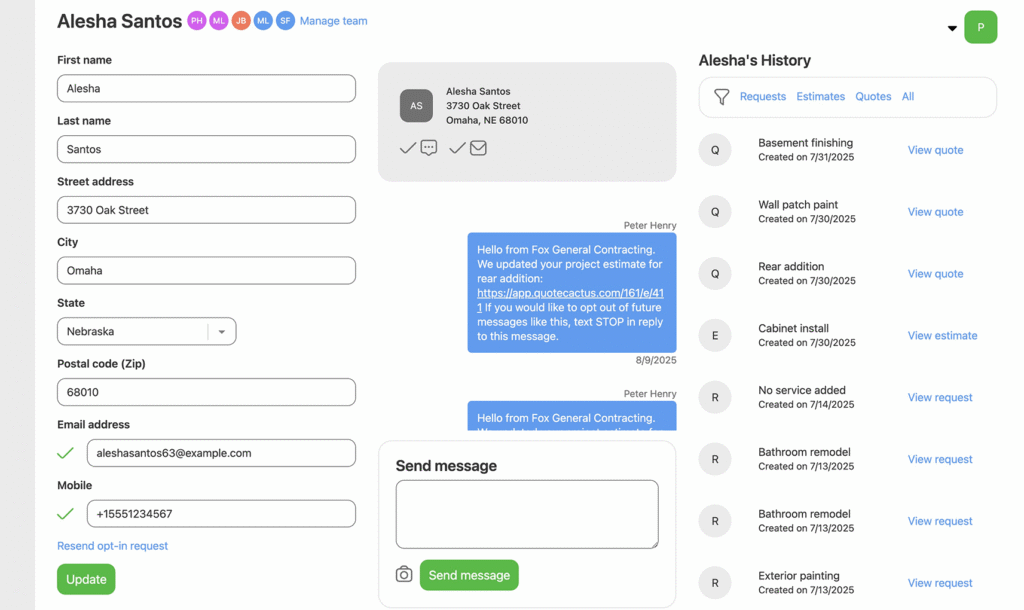
Communication Settings Updates
When you update a prospect’s email address or mobile number, the platform automatically triggers a new opt-in email. This ensures continued compliance with messaging regulations and maintains clear communication permissions.
Resending Opt-in Requests
You can resend the opt-in request at any time if a prospect needs to complete the process again or if their initial opt-in email was missed.
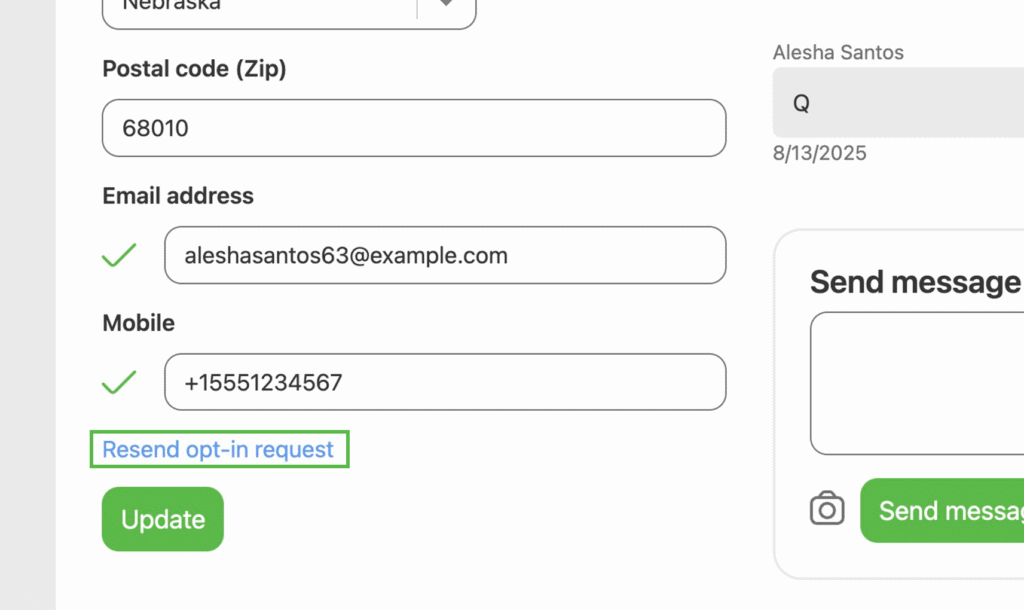
Message Thread Management
Prospect Communication Overview
The prospect card at the top of the messages column displays essential information:
- The prospect’s address (if available)
- Their opt-in status for email communications
- Their opt-in status for SMS communications
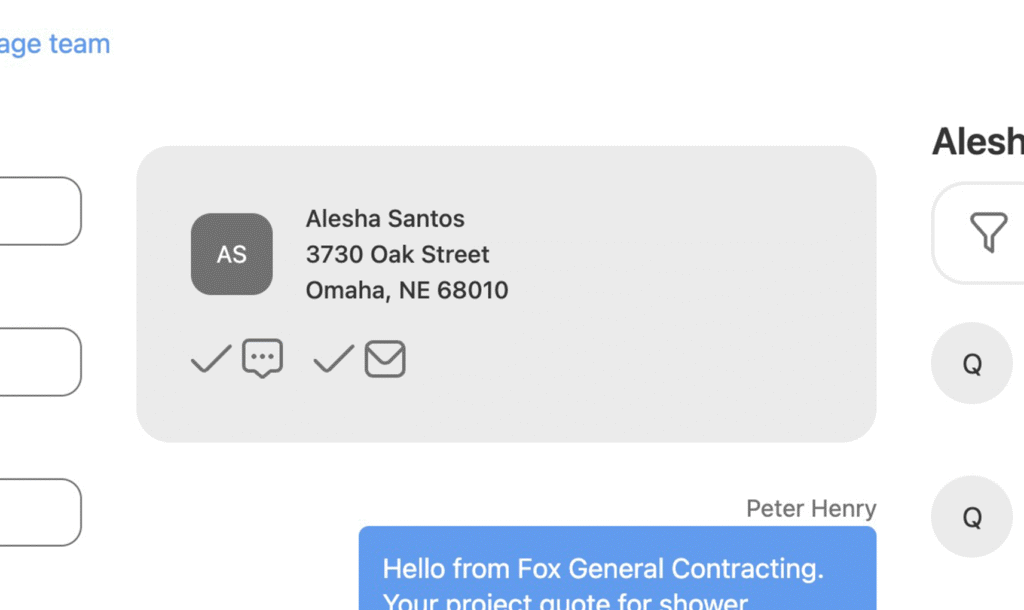
Direct Messaging
The platform provides integrated messaging capabilities directly from the prospect page, allowing you to maintain all communications in one central location.
Prospect History Tracking
Complete Activity Record
The history section shows all the prospect’s prior activities:
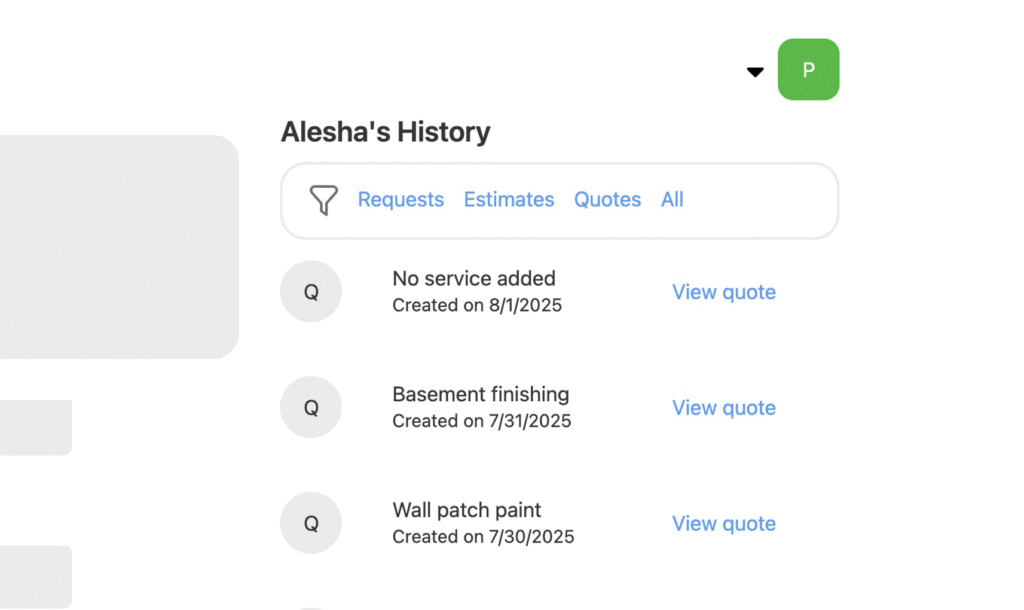
This comprehensive history helps you understand the complete customer journey and identify opportunities for follow-up or additional services.
Archive vs. Delete
The Quote Cactus platform does not allow complete deletion of prospects. Instead, you can archive prospects to remove them from active lists while preserving their data for record-keeping purposes.
Important: Archived prospects and their associated data remain accessible through the archived prospects view, ensuring you maintain complete business records.
What You’ve Learned
You now understand how to effectively manage prospects in the Quote Cactus platform, from adding new prospects through multiple entry points to viewing their complete history and managing communications. This foundation enables you to maintain organized customer relationships and efficiently track business opportunities.
After setting up your prospects, consider exploring these related features:
- Creating Your First Quote – Generate quotes for your prospects
- Text Messaging Setup – Enable text messaging on your account
- Service Catalog Setup – Organize your services for efficient quote creation
Effective prospect management is the foundation of your sales process in Quote Cactus. It ensures that no potential customer goes untracked and provides the tools to convert interest into lasting business relationships.
Next steps
Requests
Collect requests for work several ways.