Messages Feature Guide
On this page
- Understanding Messages
- Sending Messages to Prospects
- Message Access Points
- Messages Page Overview
- Message Thread History
- Composing and Sending Messages
- How Prospects Receive and Respond
- Message Notifications
- What You’ve Learned
This guide covers the Messages feature in Quote Cactus, explaining how to communicate effectively with prospects throughout your sales process. The Messages feature provides centralized communication tools that keep your customer conversations organized and accessible to your entire team.
Understanding Messages
Messages are central to success with Quote Cactus. Effective communication through the platform’s messaging system provides several key advantages for your business operations and customer relationships.
The messaging feature keeps prospects engaged throughout the sales process, helping you maintain momentum from initial inquiry through project completion. By providing timely responses and regular communication, you stay more responsive than competitors who rely on scattered email chains or missed phone calls.
All your sales communications remain in one centralized location, visible to your entire team, rather than being spread across individual email inboxes and text message threads. This centralized approach ensures nothing falls through the cracks and enables seamless handoffs between team members.
Sending Messages to Prospects
You send messages to your prospects from inside Quote Cactus using the integrated messaging interface. The platform provides a straightforward messaging system that maintains all communication history in one accessible location.
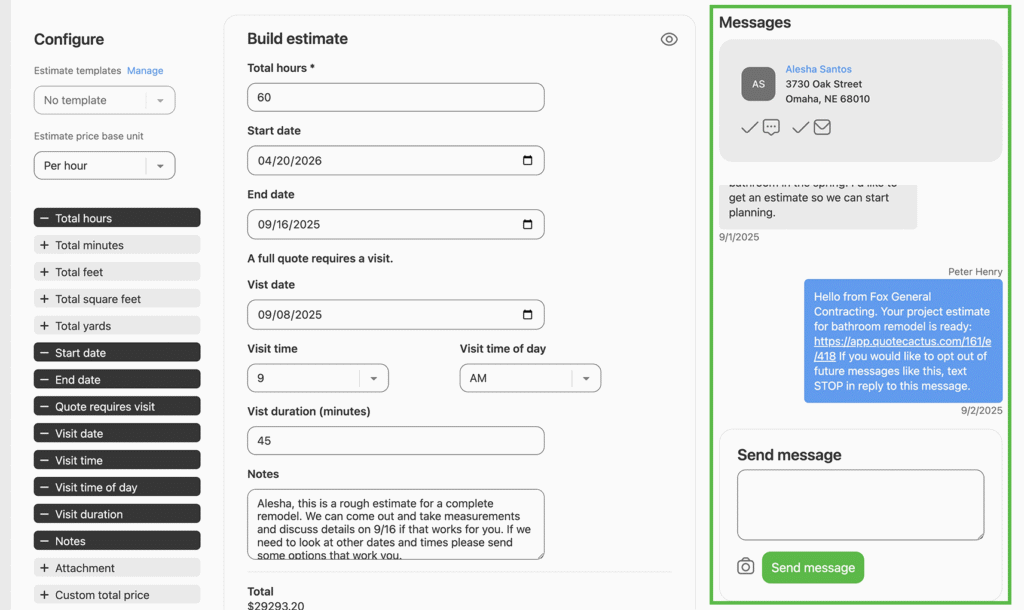
Message Access Points
You can send messages from most pages in Quote Cactus, making it easy to engage with prospects whenever you need to. The platform provides message access from multiple locations to streamline your workflow and eliminate the need to navigate between different areas.
You can view the prospect message thread and send messages from the following areas:
This multi-point access ensures you can communicate with prospects regardless of which aspect of their account you’re currently managing.
Messages Page Overview
The Messages page shows the most recently active conversations with the prospects you’re assigned to. This centralized view provides an efficient way to manage multiple customer relationships simultaneously.
If you need to send messages or respond to several different prospects, this is the place to do it. The page prioritizes recent activity, helping you focus on the most time-sensitive communications first.
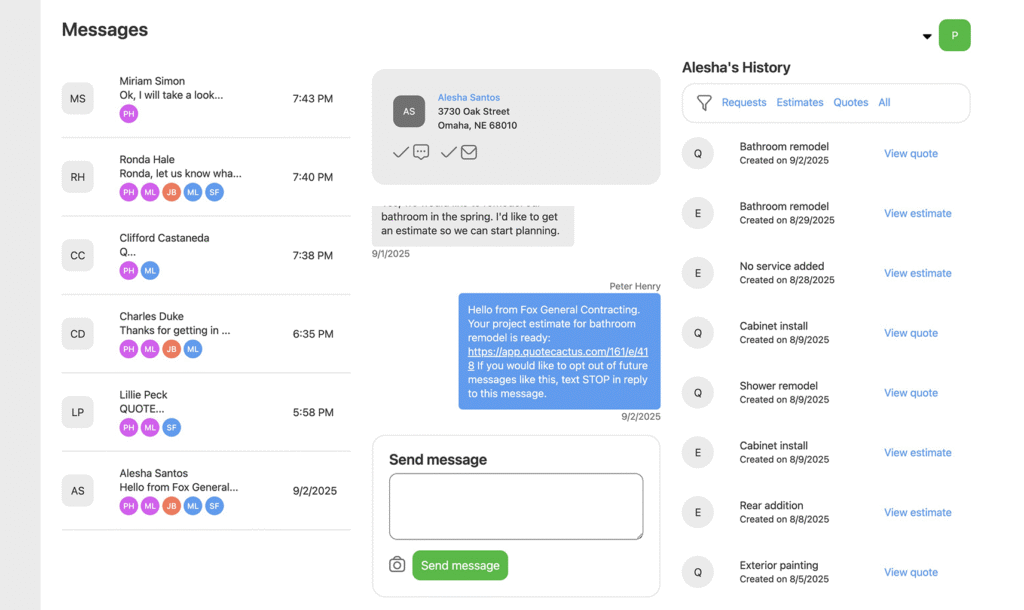
Message Thread History
The messages thread shows past messages and interactions with the prospect. This complete communication history provides valuable context for ongoing conversations and helps you understand the customer’s journey through your sales process.
The thread displays all previous exchanges in reverse chronological order, including both messages you’ve sent and responses received from the prospect. This historical view enables you to reference previous discussions and maintain conversation continuity.
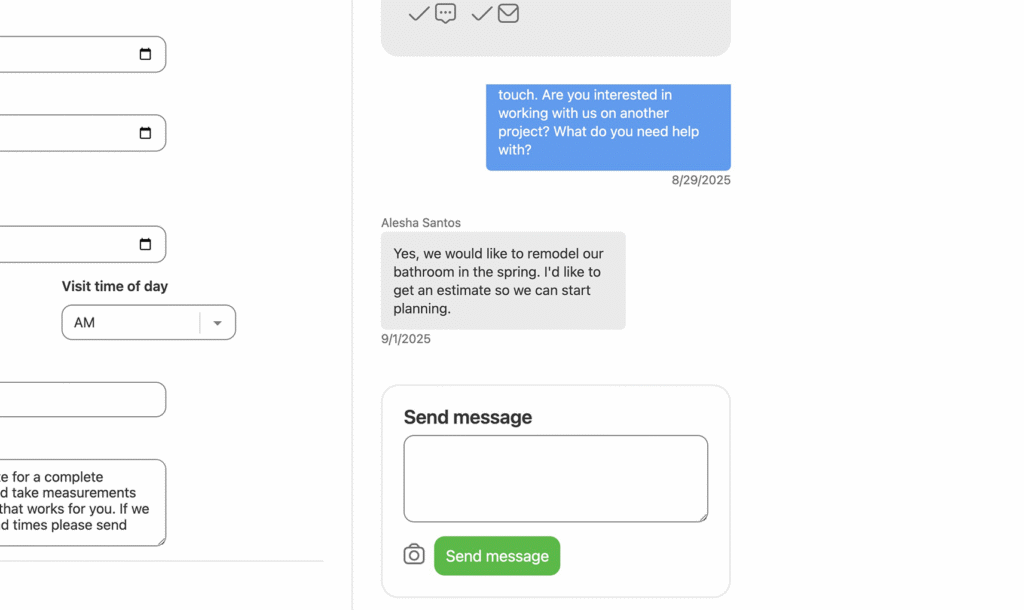
Composing and Sending Messages
Message Composition
Send a message by entering your message text in the message composition box. The interface provides a clean, straightforward text entry area for crafting your communications.
Click the camera icon to attach a photo or video to the message. This visual communication capability allows you to share project examples, clarify requirements, or provide additional context through images and videos.
Sending Messages
Hit Send Message to send your communication to the prospect. The platform immediately delivers your message and updates the conversation thread with your new communication.
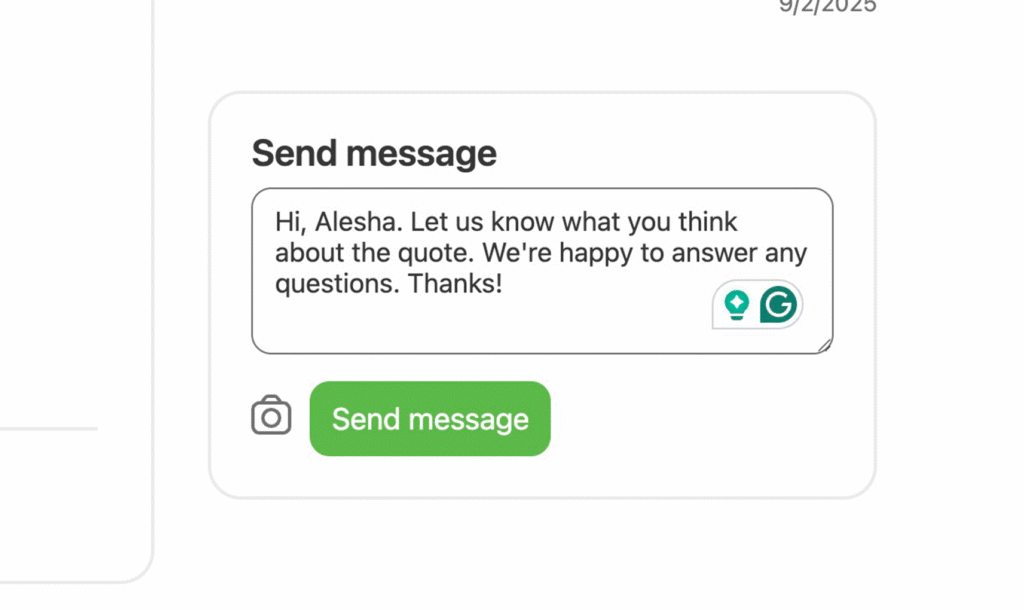
How Prospects Receive and Respond
Prospects receive messages in their email or, if you have texting enabled on your account, on their phone from your Quote Cactus phone number. This dual-delivery approach ensures prospects receive your communications through their preferred channel.
They send messages by either logging in to your customer portal area or, if texting is enabled, replying to messages directly from their phone. We recommend that everyone enable texting, as this is the best way to engage with prospects directly via their phone.
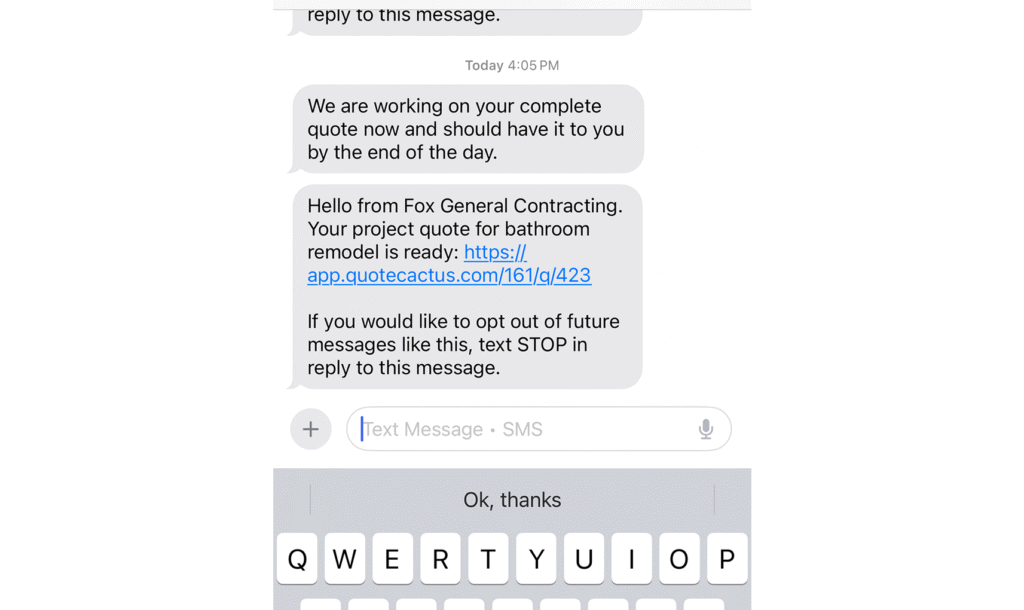
Message Notifications
When a prospect sends a message, you’ll receive a notification via email, so you’ll know the moment they’ve tried to reach you. This immediate notification system ensures you never miss important customer communications and can respond promptly to maintain engagement.
The notification system helps you stay responsive even when you’re away from the Quote Cactus platform, enabling you to provide the timely customer service that sets your business apart from competitors.
What You’ve Learned
You now understand how to effectively use the Messages feature in Quote Cactus to maintain professional communications with prospects throughout your sales process. The centralized messaging system ensures all customer communications remain organized and accessible to your entire team while providing multiple access points for convenient message management.
After mastering the messaging system, consider exploring these related guides:
- Text Messaging Setup – Enable SMS capabilities for direct phone communication
- Managing Prospects – Organize and track customer relationships
- Creating Your First Quote – Convert conversations into formal proposals
Effective communication through the Messages feature is essential for converting prospects into customers and maintaining strong business relationships throughout the Quote Cactus platform.
Next steps
Estimates
Build and send quick project estimates.