Account Management Guide
On this page
This guide covers the Account management area in Quote Cactus, explaining how to update your profile, manage business details, handle subscriptions, set up text messaging, and manage team members.
Profile
Update your profile information to maintain accurate account details and ensure proper communication settings.
Personal Information
Your profile contains essential contact information that connects to your Quote Cactus account and business communications.
Required Fields:
- First Name
- Last Name
- Email address
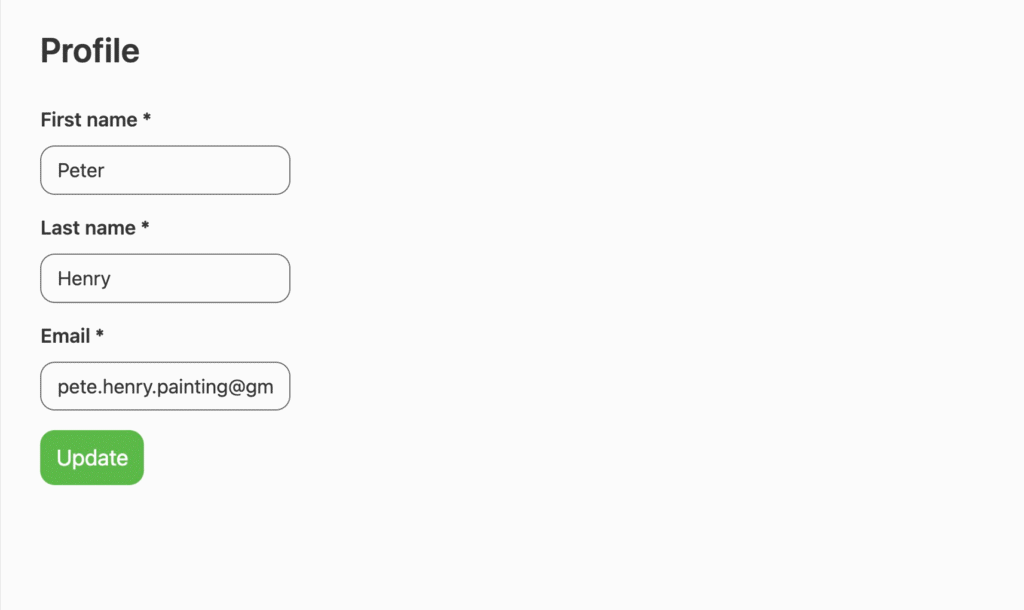
Business Details
Update your business details to control how your company appears to prospects across all customer-facing communications. This information appears in text messages, on landing pages, and in your customer portal.
Required Business Information
All fields marked as required must be completed for your business profile:
- Business name (required)
- Street address (required)
- City (required)
- State (required)
- Zip (required)
- Website URL (required)
Business Logo
Upload your business logo to enhance brand recognition across all customer communications.
Logo Requirements:
- Maximum file size: 1 MB
- Accepted formats: JPG or PNG only
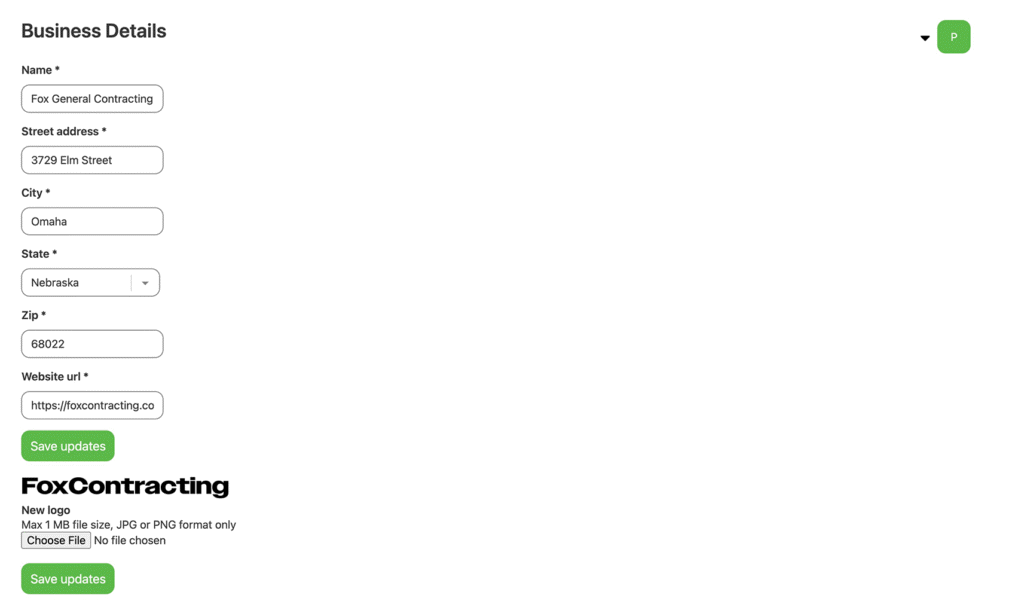
Admin Access Only: Only account administrators can modify business details. This restriction ensures consistent branding and prevents unauthorized changes to your business information.
Customer Visibility: This information appears prominently in all prospect-facing communications, including text messages, landing pages, and your customer portal interface.
Subscription
Manage your Quote Cactus subscription, including tier changes, payment methods, and account status.
Subscription Tiers
Solo Tier
- Perfect for: Individual users and small operations
- Features: Full access to all Quote Cactus capabilities
- Limit: 4 active prospects maximum
- Management: Archive prospects to stay under the limit or upgrade to Business tier
Business Tier
- Perfect for: Growing businesses and teams
- Features: Full access to all Quote Cactus capabilities
- Limit: Unlimited active prospects
- Scalability: No restrictions on prospect management
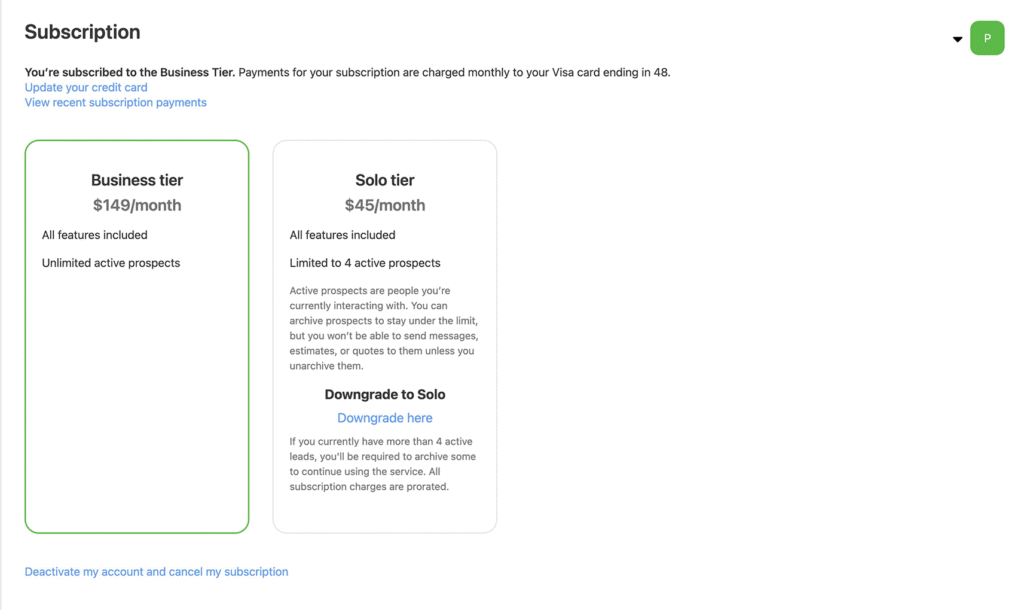
Tier Management
Upgrading to Business Tier: Switch to unlimited active prospects at any time through your account settings. The change takes effect immediately, removing all prospect limitations.
Downgrading to Solo Tier: When downgrading from Business to Solo tier, you must archive prospects until your account has four or fewer active prospects. The platform will guide you through this process before completing the downgrade.
Payment Management
Update Credit Card: Modify your payment method through the subscription section to ensure uninterrupted service.
Payment History: View recent payments and download receipts or invoices for your business records. All transaction history remains accessible through your account.
Account Deactivation
Canceling Your Subscription: Deactivating your subscription immediately stops all billing and removes platform access for you and your team members.
Important Considerations:
- You and your team lose immediate access to Quote Cactus
- Prospects can still access their messages, estimates, and quotes
- Your customer portal displays a notice that you no longer use the platform
- The notice includes a link to your business website
- Contact support for questions about deactivated accounts
Text Messaging
Enable text messaging capabilities to receive and send SMS communications with prospects through your dedicated Quote Cactus phone number.
Text Messaging Application
To enable texting functionality, you must complete an application process managed by the Campaign Registry, a third-party organization controlled by mobile carriers.
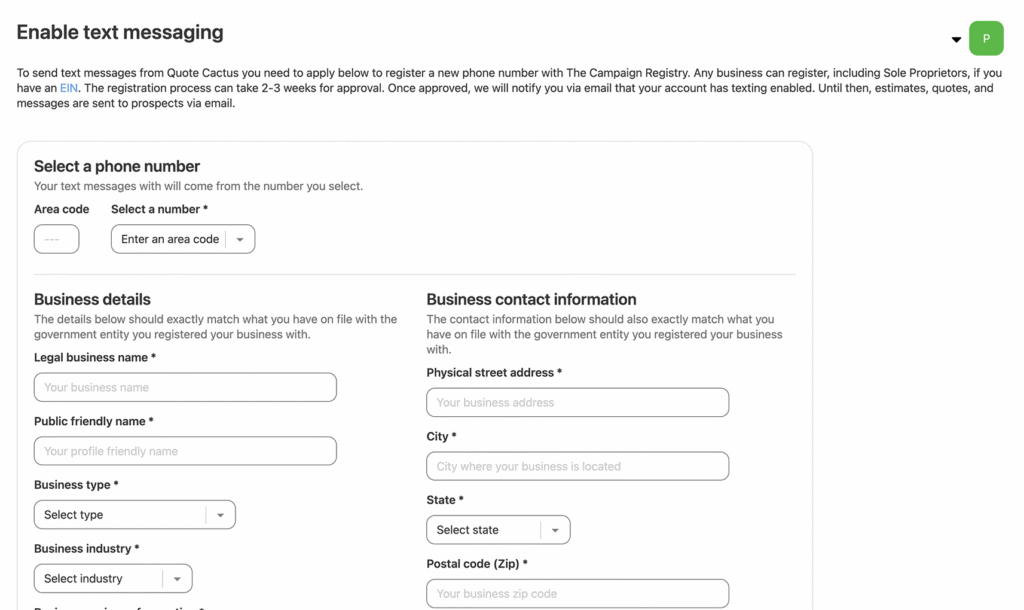
Application Timeline: The registration process typically takes 2-3 weeks for approval. Quote Cactus applies on your behalf; however, the Campaign Registry makes the approval decisions.
Business Eligibility: Any business can register, including Sole Proprietors, provided you have an EIN (Employer Identification Number).
Communication During Review: Until text messaging approval, all estimates, quotes, and messages are sent to prospects via email.
Required Application Information
Business Details:
- Legal business name
- Public friendly name
- Business type
- Business industry
- Business regions of operation (currently limited to the USA)
- EIN (Employer Identification Number)
Business Contact Information:
- Physical street address
- City
- State
- Postal Code (Zip)
- Country (currently limited to the USA)
- Email address
- Website URL
Authorized Representative:
- First Name
- Last Name
- Business title
- Representative’s email
- Job position
- Representative’s phone number
Application Status Management
Tracking Your Application: View your text messaging application status on both the Dashboard and Accounts pages. Status updates appear automatically as your application progresses through the review process.
Issue Resolution: Quote Cactus will contact you directly if any issues arise with your application that require additional information or clarification.
Approval Notification: Receive email notification when your account is approved and enabled for text messaging capabilities.
Your Quote Cactus Phone Number
Once approved for text messaging, your dedicated Quote Cactus phone number appears on the Accounts page. Use this number for all text-based prospect communications.
Team
Manage team members who have access to your Quote Cactus account, including adding new members, setting permissions, and managing existing team access.
Adding New Team Members
Invite colleagues to join your Quote Cactus account by providing their contact information and setting appropriate access levels.
Required Information:
- Email address
- First name
- Last name
- Admin status (checked or unchecked)
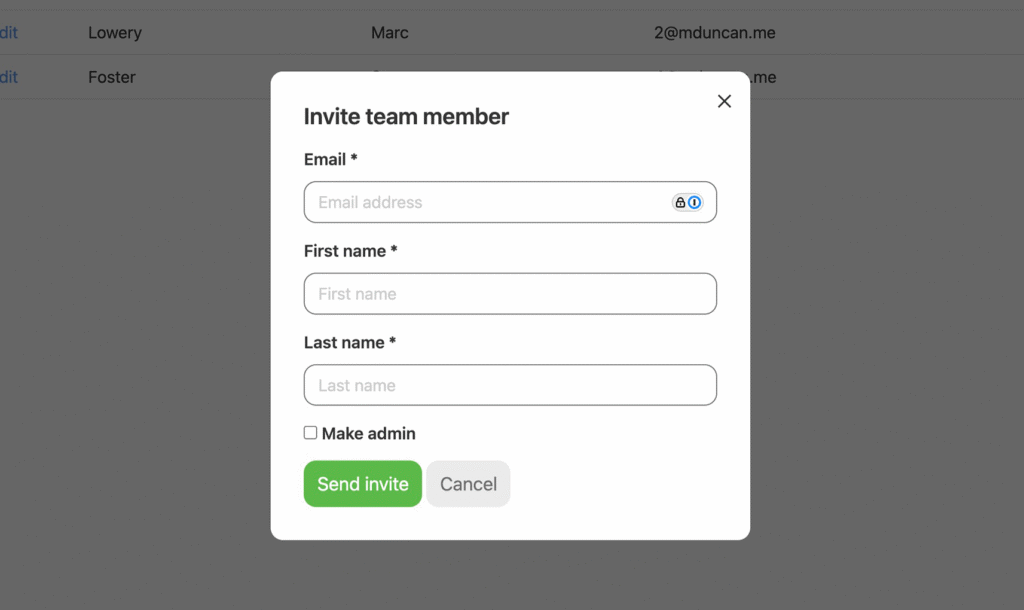
Invitation Process: New team members receive an email invitation with instructions to access your Quote Cactus account. They cannot access the account until they complete the invitation process.
Managing Team Members
View and modify all team member settings through the team management interface.
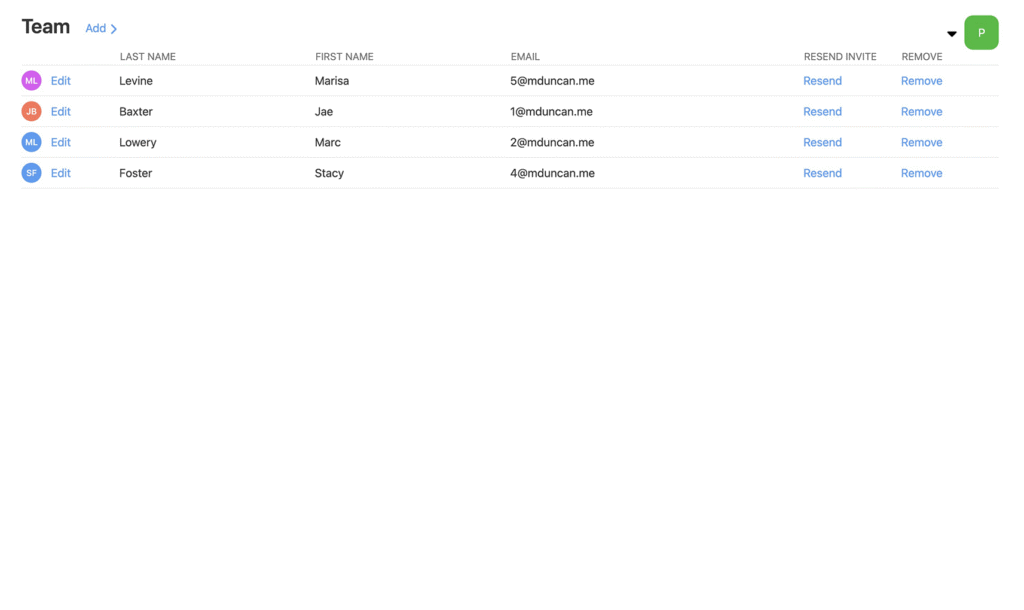
Team Member Actions
Edit Admin Status:
- Click ‘Edit’ next to the team member’s name
- Check or uncheck ‘Admin’ to change their administrative status
- Save changes to update their account permissions
Resend Invitation: Click ‘Resend’ to send a new invitation email if the original invitation was missed or expired.
Remove Team Member: Click ‘Remove’ to revoke a team member’s access to your Quote Cactus account. Once removed, they immediately lose all access to your account data and features.
Important: Removing a team member is immediate and cannot be undone. They must be re-invited if you want to restore their access.
What You’ve Learned
You now understand how to manage all aspects of your Quote Cactus account, from updating personal and business information to managing subscriptions, enabling text messaging, and handling team access. These account management tools ensure your platform remains configured properly for your business needs.
After setting up your account properly, consider exploring these related features:
Proper account management provides the foundation for effectively using Quote Cactus to grow your business and maintain professional customer relationships.